This is for our prepaid customers wanting to purchase tokens after business hours or at your own convenience online.
Login into your PUB Customer Portal. Details on how this is done, please read here.
Please ensure you have enough credit to purchase your tokens. In order to deposit credit into your account, please visit our branches to deposit, or you can use the ANZ Pacific app under Pay Bill to deposit to PUB. Make sure you quote your Customer number which is the same as your login username. Please note that your deposit via IB (Internet Banking) might take 1 to 2 business days to show up in your PUB Account.
Once logged in on your PUB Customer Portal, click on Purchase Products
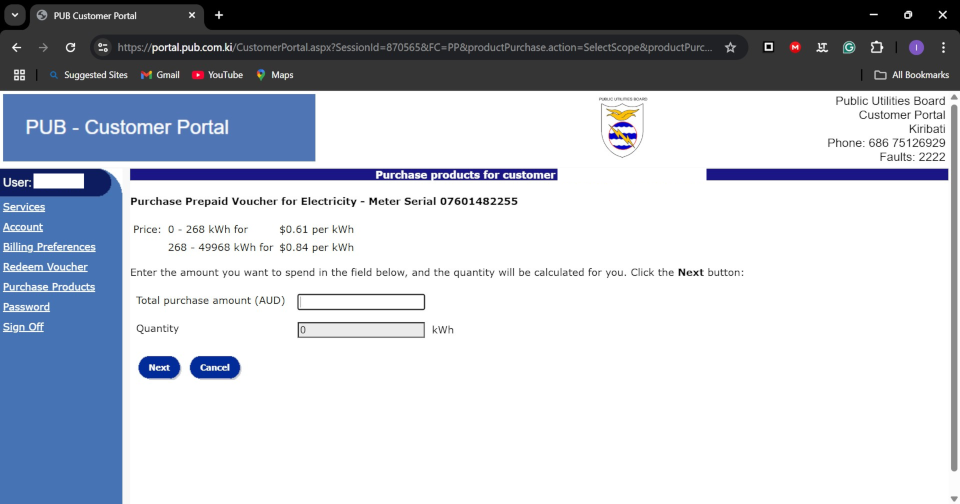
The Purchase Prepaid Voucher page will show up. Please note that these prices / rates are dependent on your Customer type and your previous usage.
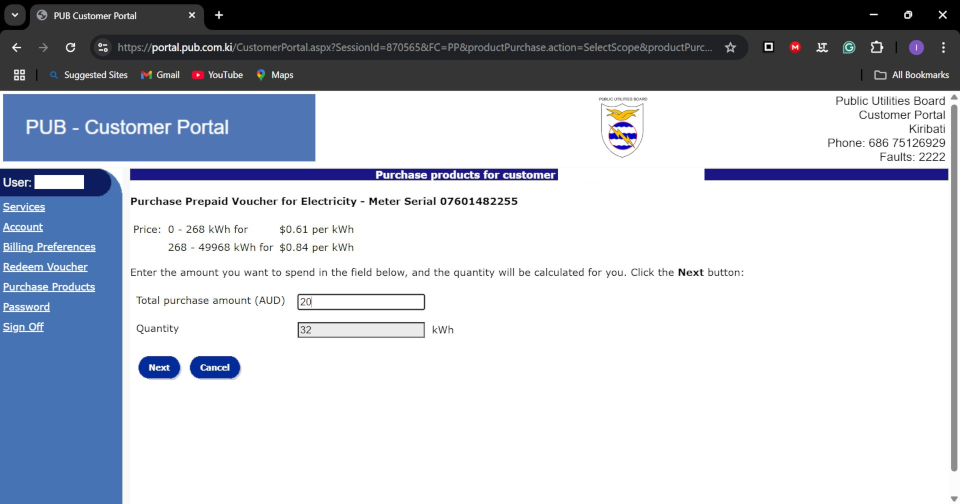
Enter your amount you want. In this case, we are entering $20 AUD. You can enter your own depending on your current Balance. Click Next.
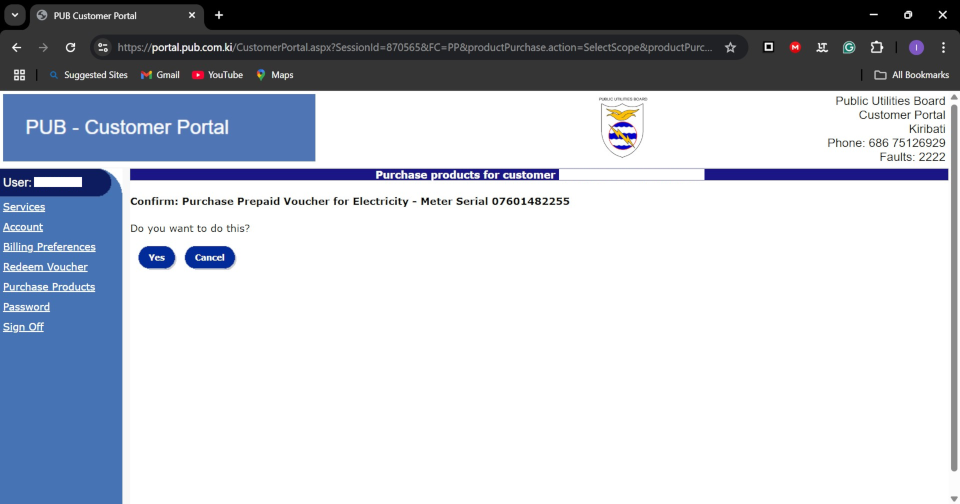
Confirm your purchase by clicking Yes.

And the next page will show your token which can only be used on your own Prepaid Meter. You can also download a PDF if want which will look like the printed tokens from our Branches.
Also note that if you have Vouchers which require the 555 service. These vouchers can be redeemed for your Prepay Meter by clicking on Redeem Voucher on the left.
For further enquiries, please ask at our Branches.
- Hits: 5067
Please be informed that the Customer Portal is now Live.
This will only work for our customers who have opted to use email as a way of receiving their bills. Should you wish to be able to use the Customer Portal, please visit one of our Customer Service branches and ask to be added. Please have a working email in order to receive your Bills and your password.
Here is how to access your PUB Account:
- Check your previous bill and note your PUB Account number.
- Go to the Customer Portal on the website. Top right corner. Click on it to go to the Customer Portal page.
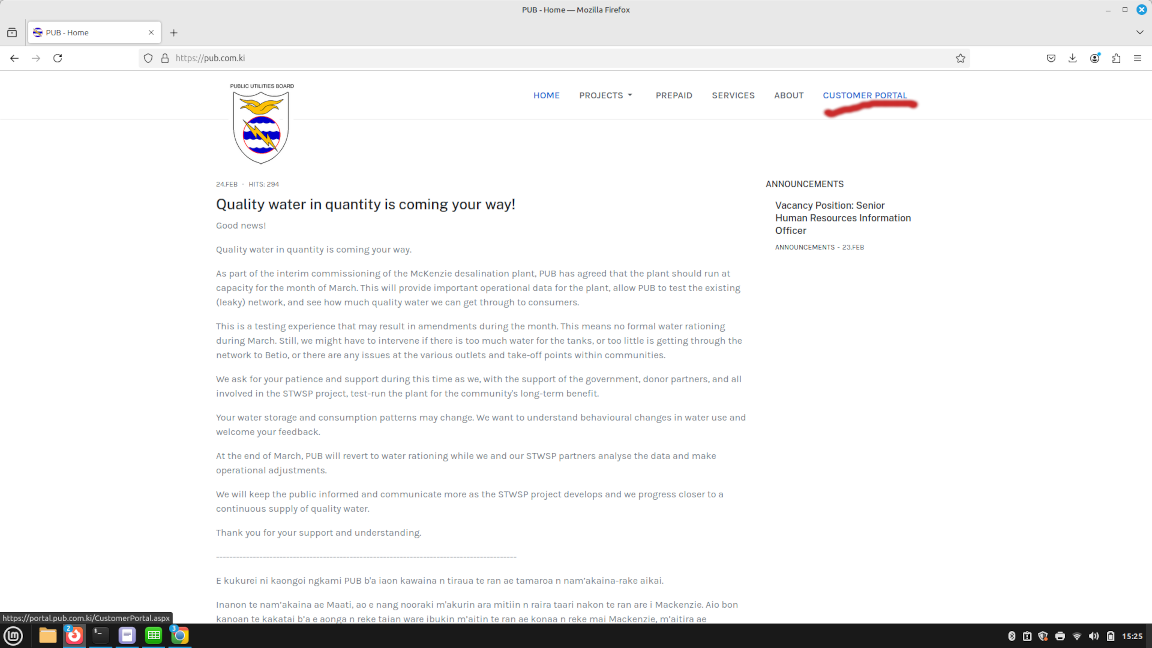
3. On the Customer Portal page, click the Forgot password link in blue.
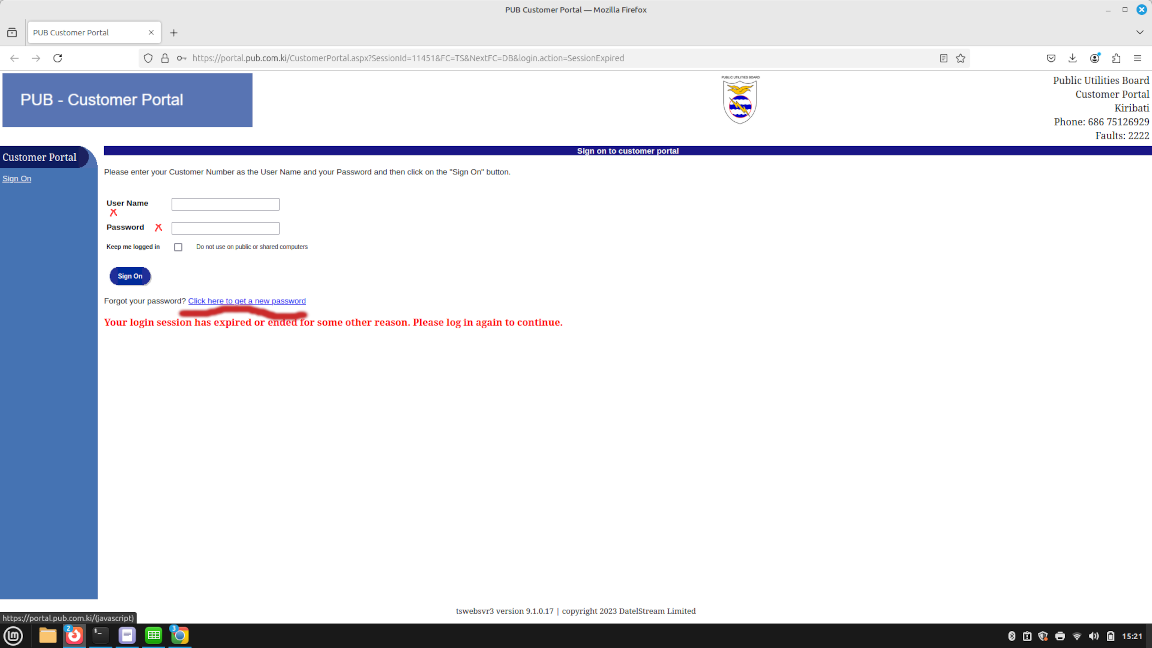
4. Now you can enter your customer number (OR your CP Login username provided by Customer Service) in the Customer Name entry form, then click Submit.
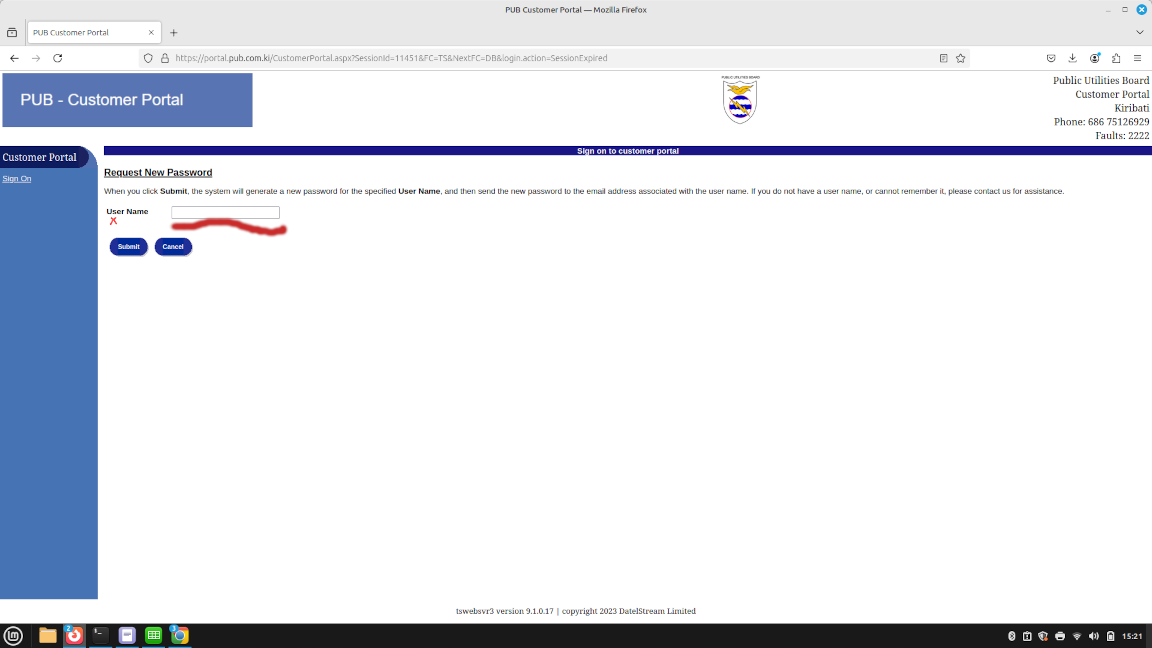
5. Now, wait a few minutes for your new password to arrive in your email. It should look like this.
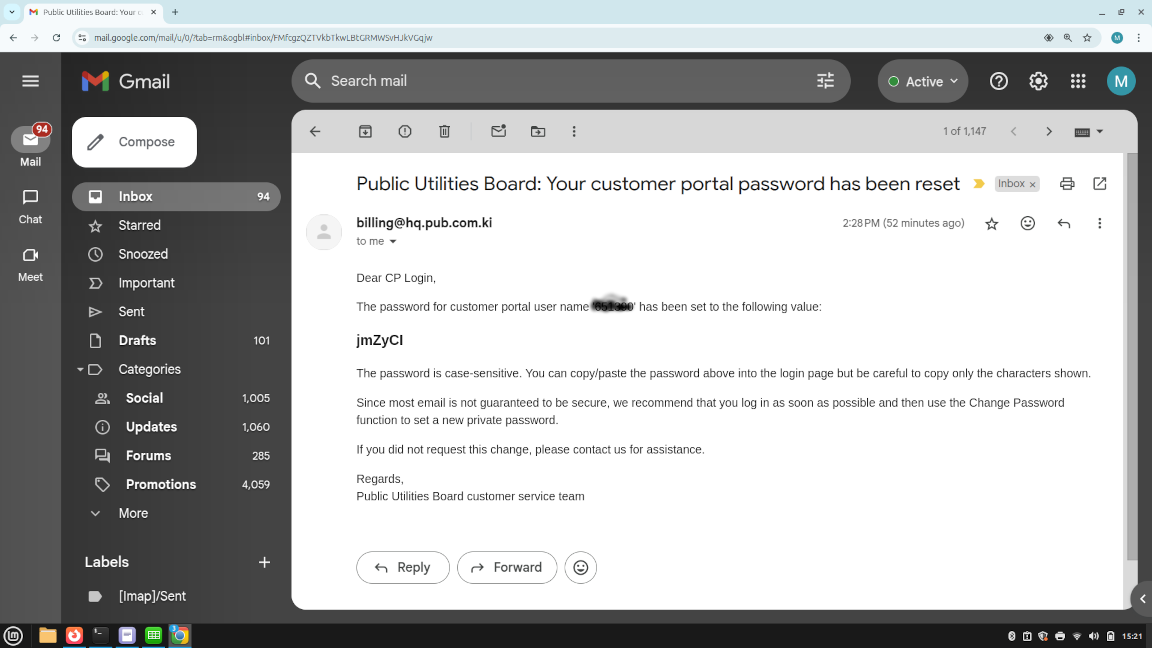
6. Now re-login using the Sign On link on the left pane to login into the Customer Portal using your new password. Always use your Customer number as your username.
You should now be able to access your PUB Account and view current Balance, past transactions and other functionalities.
** Please change your password upon login to secure your login.
For more information, please seek assistance at your nearest PUB Branch.

